Content
# VSCode as MCP Server
[Marketplace](https://marketplace.visualstudio.com/items?itemName=acomagu.vscode-as-mcp-server)
A VSCode extension that turns your VSCode into an MCP server, enabling advanced coding assistance from MCP clients like Claude Desktop.
## Key Features
### Code Editing Support
- Review proposed code changes from an LLM through diffs, allowing you to accept, reject, or provide feedback.
- Real-time diagnostic messages (e.g., type errors) sent instantly to the LLM for immediate corrections.
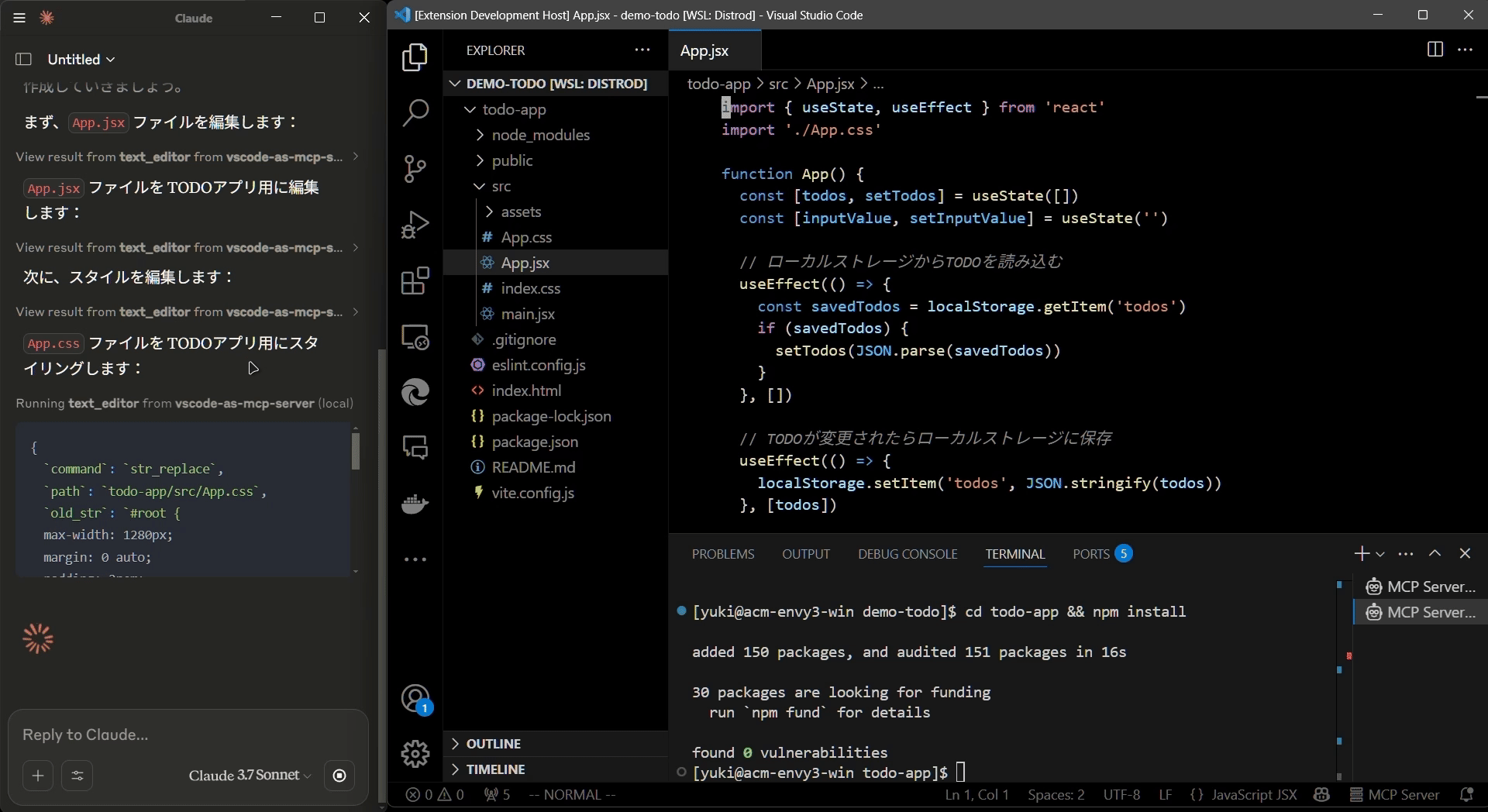
### Terminal Operations
- Execute commands within VSCode’s integrated terminal (supports background/foreground execution, and timeout settings).
### Preview Tools
- Preview URLs directly within VSCode’s built-in browser (e.g., automatically opens browser preview after starting a Vite server).
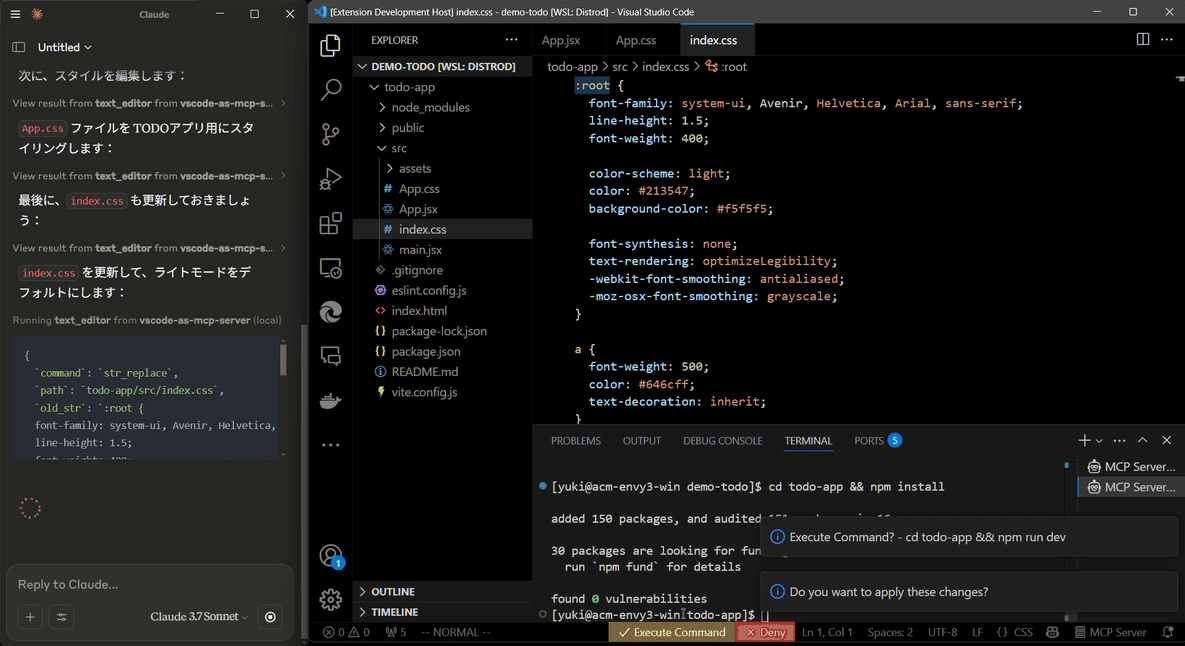
### Multi-instance Switching
- Easily switch the MCP server between multiple open VSCode windows.(Just by clicking the status bar item)
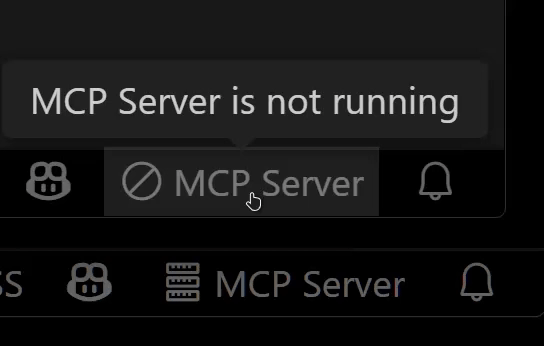
### Relay Functionality (Experimental)
- Relay and expose built-in MCP servers introduced in VSCode 1.99 externally.
- Allows external access to tools provided by other MCP extensions, such as GitHub Copilot.
## Available Built-in Tools
- **execute_command**: Execute commands in VSCode’s integrated terminal
- **code_checker**: Retrieve current diagnostics for your code
- **focus_editor**: Focus specific locations within files
- **list_debug_sessions** / **start_debug_session** / **restart_debug_session** / **stop_debug_session**: Manage debug sessions
- **text_editor**: File operations (view, replace, create, insert, undo)
- **list_directory**: List directory contents in a tree format
- **get_terminal_output**: Fetch output from a specified terminal
- **list_vscode_commands** / **execute_vscode_command**: List and execute arbitrary VSCode commands
- **preview_url**: Open URLs within VSCode’s integrated browser
## Installation & Setup
1. Install the extension from the [VSCode Marketplace](https://marketplace.visualstudio.com/items?itemName=acomagu.vscode-as-mcp-server).
2. Configure your MCP client:
- **Using mcp-installer**: You can simply instruct it to "install the vscode-as-mcp-server MCP server".
- **Other clients like Claude Desktop**: Add the following to your configuration file (`claude_desktop_config.json`):
```json
{
"mcpServers": {
"vscode": {
"command": "npx",
"args": ["vscode-as-mcp-server"]
}
}
}
```
3. Check the MCP server status in the bottom-right VSCode status bar:
- (Server icon): Server is running
- ∅: Click to start the server
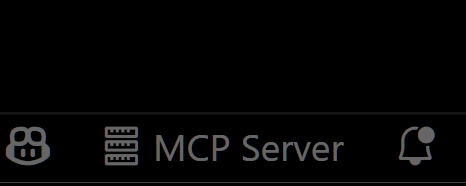
## Motivation
This extension was developed to mitigate high costs associated with metered coding tools (like Roo Code and Cursor). It's an affordable, self-hosted alternative built directly into VSCode.
Bug reports and feedback are very welcome! 🙇
## Future Roadmap
- Ability to select which built-in MCP servers to expose
- WebView-based approval UI (similar to Roo Code)
- Integration with VSCode's file history (Timeline)
- Instant toggling of auto-approvals and tool activation/deactivation
- Customizable server port configuration
